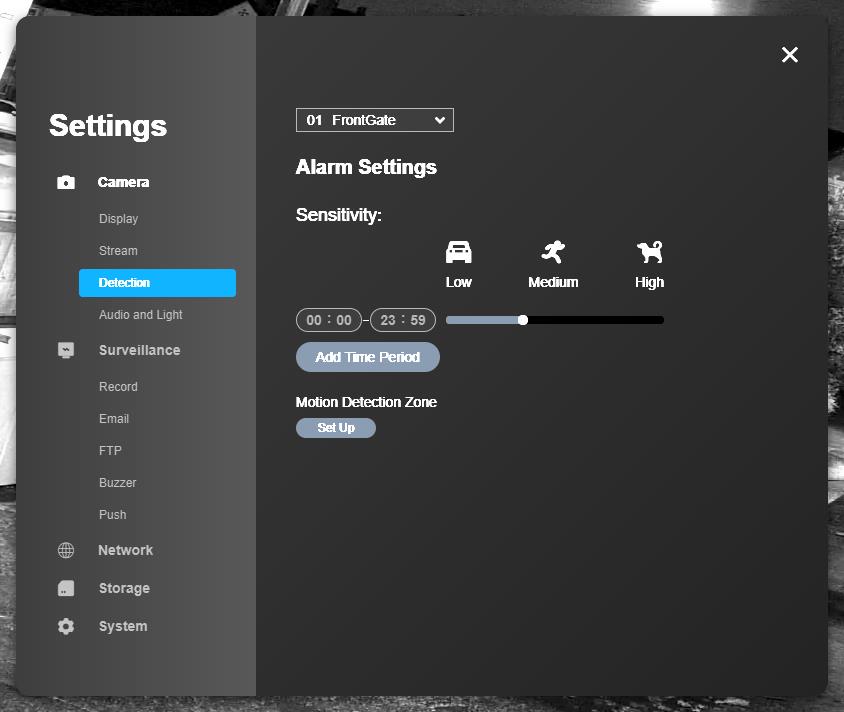The Reolink RLN8-410 was launched around three years ago, so this new isn’t anything particularly new, but with the growing number of POE Reolink cameras I have covered it made sense to see what the NVR was like.
Even though this has been out for a few years, it still has access to the advanced smart motion detection features that the brand new RLC-510A and RLC-810A have. This is because it is the cameras themselves that do the process rather than the NVR.
Specification and Features
Reolink 4K PoE NVR 8 Channel CCTV Camera System Network…
- POE EASY SETUP: Plug and Play for real, no wiring…
- UNFAILING 24×7 RECORDING: Get 24×7 continuous…
- LOCAL AND REMOTE ACCESS: View your security camera…
- VERSATILE FUNCTIONS: Use the NVR with all Reolink…
- Pre-installed 2TB HDD for 24/7 recording and monitoring
- e-Sata expansion up to 4TB
- Support all cameras recording at the same time (up to 8 cameras).
- Built in POE ethernet ports
- HDMI and VGA out for monitoring and management
- 2x USB port for mouse/keyboard
- Support for ONVIF cameras
Firmware Upgrade
It is worth upgrading the firmware before you start setting everything up. At the end of October Reolink pushed an update that added an HTML5 player, making the web interface compatible with Chrome (removing the need for Flash).
I am also sure this fixed some of the issues I had finding motion alerts.
You can do this via the browser.
- The firmware can be found here.
- You will need to go to the IP address of the NVR, go through the basic set up procedure
- Go to settings > more then select your firmware and install
If you have already set up the NVR, you can log in via the Window app, which is a little easier.
Set-Up
While you can access the NVR via mobile app, windows ap, and the browser, you have to do the initial set up on the NVR itself. It took me about an hour to work that out. All the camera management is done on the NVR itself, so you can’t set camera passwords via the browser.
The NVR interface is a little clunky but certainly not the worst I have used, that award goes to Ezviz.
The NVR will auto-detect all the cameras on your system, including if it is a Reolink camera or ONVIF. So in theory, it is just a case of typing in the password for each camera.
Once you have set you admin user and added your cameras, you can avoid ever touching the NVR again and do everything remotely. Alternatively, the NRV does work well at viewing the live feeds on a monitor.
Adding none-Reolink cameras with ONVIF
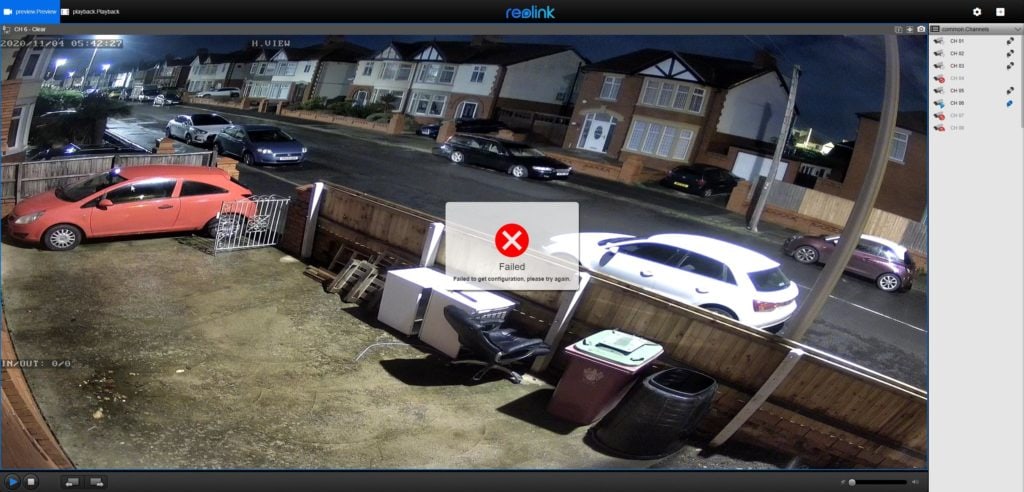
At first, things didn’t go smoothly with adding my ONVIF cameras, and it is still a little glitchy.
Reolink automatically identifies the ONVIF cameras, but it sets the port to 80, however, I needed to set this to the RTSP port which is 554.
For the H.View, for some strange reason, it takes the preview image of one of the Reolink camera, but then switching to the live feed on the NVR works as expected. Using the windows app, I can’t view the live feed, using the browser shows lots of errors but eventually works.
Then the Hikvision, it didn’t recognise the details at firm, then magically started working itself (which was a similar experience with Blue Iris). This then also struggles to pull the live feed via the browser, Windows app and mobile app.
For my Annke camera, I just couldn’t get the ONVIF feed to work regardless of the setting I used
I wouldn’t say any of this is specifically the fault of Reolink, it is just mixing brands can be awkward. Even in Blue Iris, getting a specific camera to work can sometimes be a chore.
Motion Settings
The NVR itself just records things, the motion settings are on handled on the camera itself. You can manage this from the NVR interface, or from within the camera interface.
The motion settings can be used for motion only recording allowing you to maximise the storage, but the main reason for an NVR is 24/7 recording.
With the motions settings, you can also set it up to:
- Send an audio warning: the NVR will emit an alarm tone to ward off an intruder
- Send an email alert: the NVR will send you an email when motion is detected. You can have a snapshot of the triggering event sent as an attachment.
Finding and Downloading Events
At first, I had an issue with there being no clear way to identify the 24/7 recording from motion events. Using the Reolink App the motion timeline was empty, so I would have to manually review the footage to identify anything.
This issue is also present via the browser and still is.
However, since the firmware upgrade, within the Windows app, when you select a day, you get the full timeline then the motion alerts in a different shade of blue. You can then use the motion toggle to remove all the none motion video.
With me using the advanced RLC-510A and RLC-810A cameras which are able to identify people and cars, as well as generic motion, neither the browser nor windows app offers the best solution.
With the android app, or on the NVR itself, you can go to the timeline then filter down by any motion, people and cars
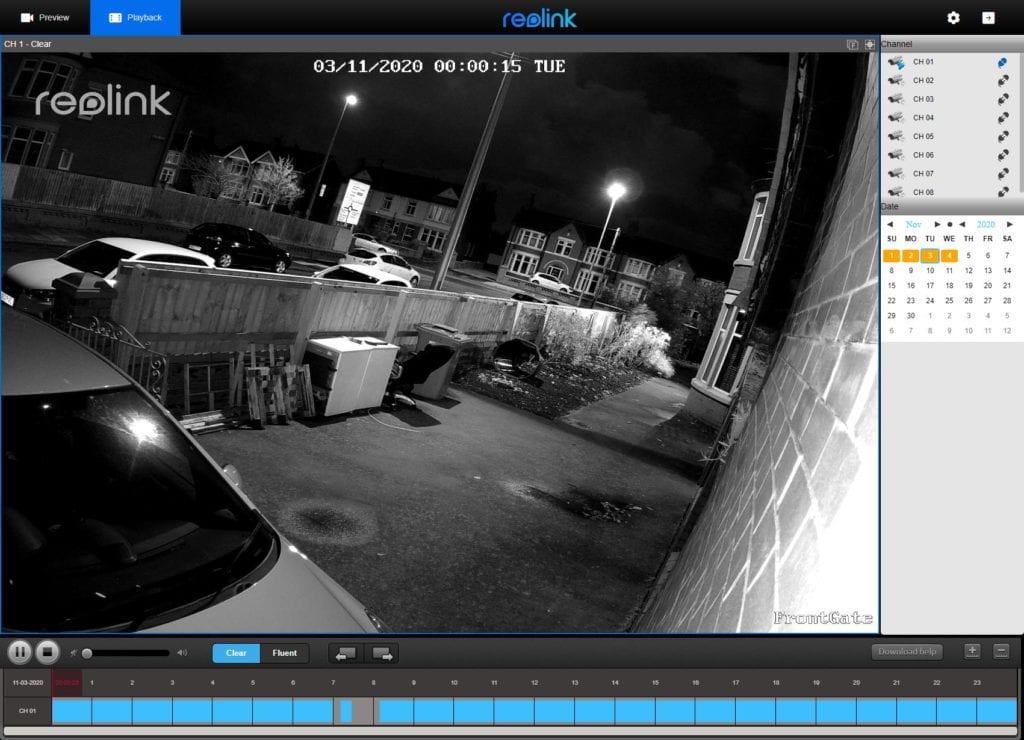
However, to make things a little confusing, the Android app is restricted to downloading 15-second clips. So if there was an event you want to download properly, the best solution is to use the app to find the event time then download the full chunk of video via the Windows app.
By default, it looks like each clip is one hour, but there is a setting within the Window app to change the pack duration with settings going down to 30 mins.
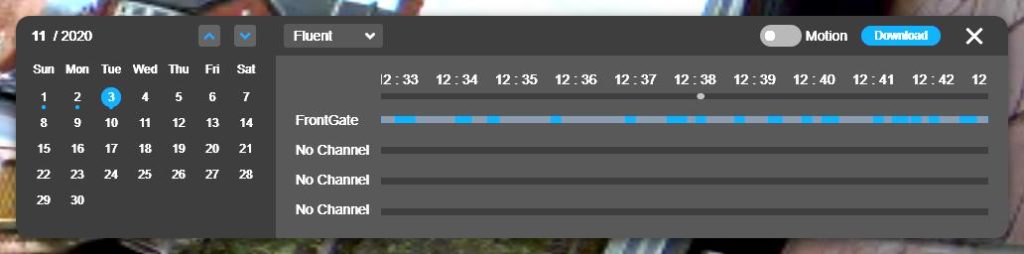
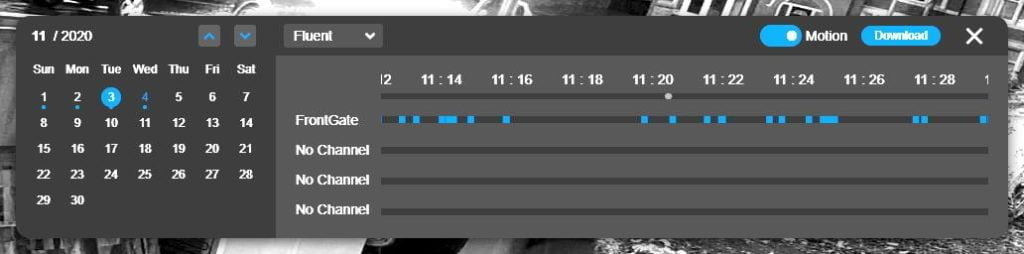
Similarly, on the NVR itself, you can find the event but no easy way to export it, you then need to use the backup to USB function to obtain an hours’ worth of footage for the event.
None of this is a major issue though, it is only something you will likely have to do if a serious event happens.

Price and Alternatives
| Preview | Product | Rating | Price | |
|---|---|---|---|---|
 |
Reolink 4K PoE NVR 8 Channel CCTV Camera System Network… | No ratings yet | £217.99 | Buy on Amazon |
 |
Reolink PoE 4K NVR 16CH CCTV Camera System Network Video… | No ratings yet | £296.99 | Buy on Amazon |
 |
Synology DS220j 2 Bay Desktop NAS Enclosure |
507 Reviews |
£154.99 | Buy on Amazon |
 |
Hikvision DS-7608NI-K2/8P Network Video Recorder |
16 Reviews |
£204.32 | Buy on Amazon |
This is priced at around £220 and includes a 2TB drive. There is currently a £22 voucher you can apply taking it below £200. A £2TB surveillance drive is worth at least £50, so the NVR itself is around £150.
The 16-channel version with a 3TV drive is £297, but a £59 voucher takes it down to £238 which I would say is well worth the extra money.
When looking on Amazon, it is a minefield, most of the cheap solutions you find when typing in NVR are actually a DVR for the older style cameras with a coaxial cable. I do not recommend buying these, they are old fashioned and out of date.
One option is a Synology NAS with their Surveillance Station – this is a superior solution to a cheap NVR, but the NAS and surveillance station licences can add up to a lot of money. You get 2 free licences per NAS though.
HiWatch NVR-108-A by Hikvision is probably the best cheap alternative I can find. The 8-channel model is £85, but this can only handle 4MP recording.
Evtevision 32CH 4K HD NVR is suspiciously cheap at £149.99, and there are a lot of 1-star reviews indicating poor quality and terrible software.
Beyond that, you will need to spend more money. The Hikvision DS-7608NI-K2/8P is £205 with no drive, but it is well-reviewed and often recommended.
The last option would be to go down the Blue Iris route and build your own server. This is a lot more hands-on, it can potentially be cheaper if you have spare hardware lying around, and it will be a superior solution overall. However, it is not something I would recommend for your average user.
Overall
The Reolink RLN8-410 is an excellent NVR and a sensible purchase if you own Reolink cameras. It is a far superior solution to using microSD or cloud recording as you get 24/7 recording.
This works natively with the advanced smart object detection features of the brand new 5MP RLC-510A and 4K RLC-810A, and you can buy a 5MP 4-camera system for under £400 which I doubt any other brand could compete with.
I wouldn’t recommend buying this if you have a mix of ONVIF compatible cameras brands, but if you have the odd one lying around along with Reolink cameras, then this is still well worth it.
Overall, Reolink seem to offer the best balance of price and performance in their products.
If I didn’t have a mish-mash of cameras around my home and wanted a complete system, I would personally buy either the RLK8-510B4-A system with four 5MP cameras for under £400 or the RLK8-810B4-A with four 4K cameras which is not currently available but are £589 normally.
| Preview | Product | Rating | Price | |
|---|---|---|---|---|
 |
Reolink 5MP PoE CCTV Security Camera System, 4pcs Super HD… | No ratings yet | £454.99 | Buy on Amazon |
 |
Reolink 4K PoE CCTV Security Camera System Ultra HD, Smart… | No ratings yet | Buy on Amazon |
Posted by Mighty Gadget Blog: UK Technology News and Reviews