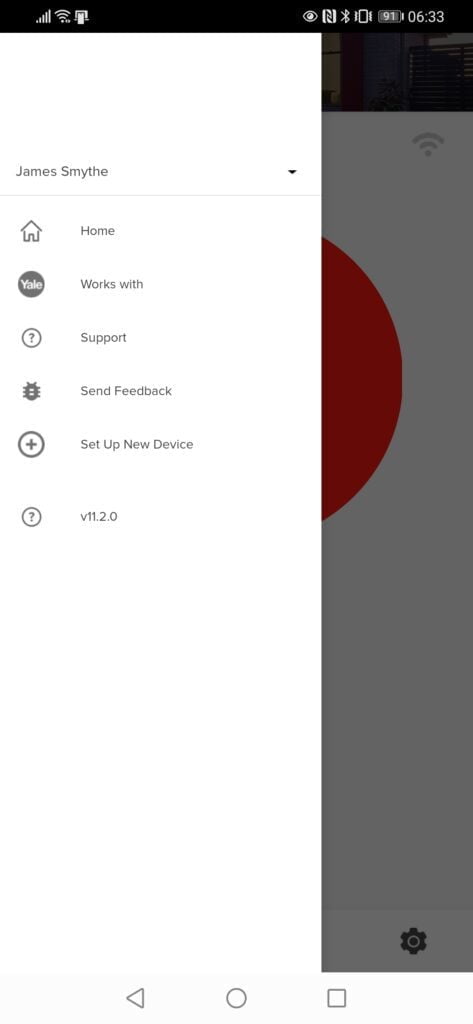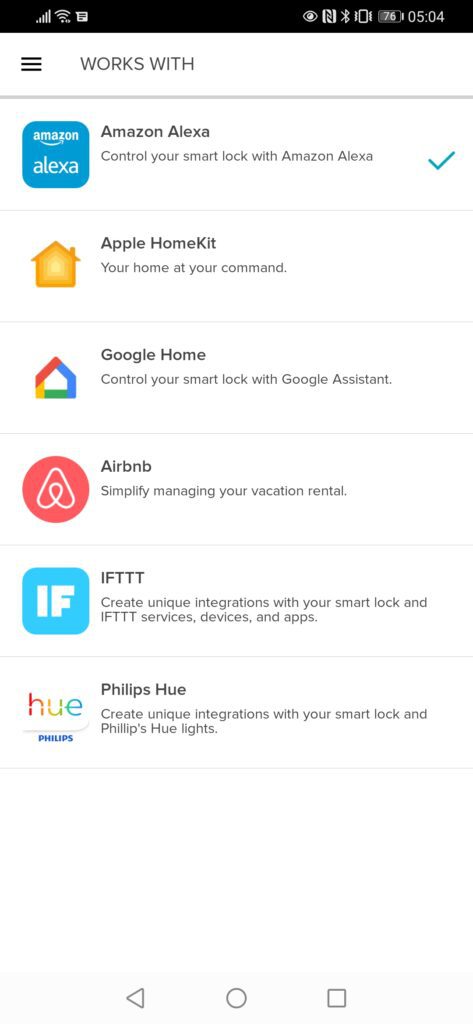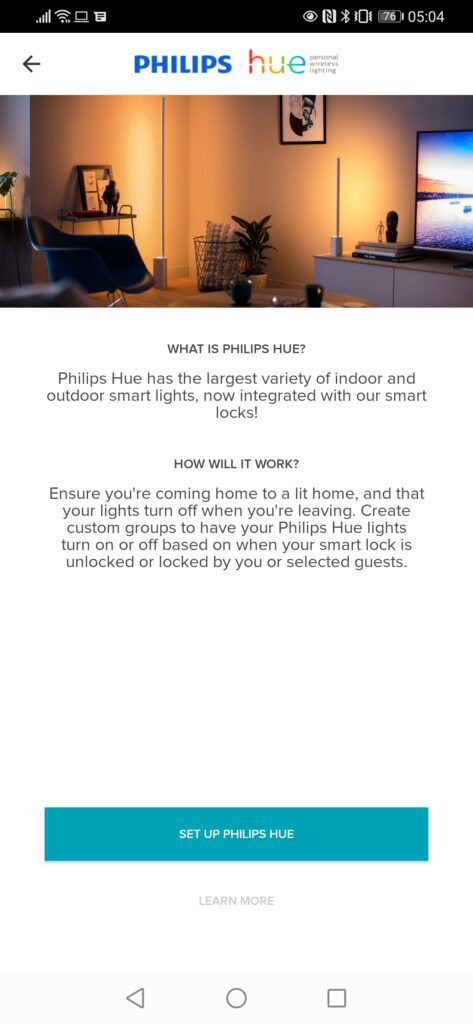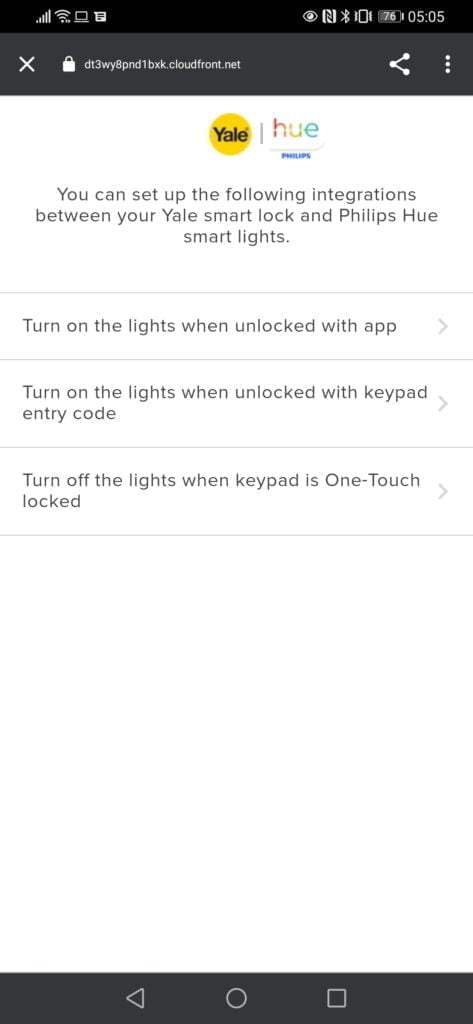The Yale Linus Smart Lock has been my favourite smart lock I reviewed so far, and it is the first lock I have committed to on my main front door (though I use the Ultion Smart Lock on the back door).
While all the smart locks I have reviewed have been good (including the Connexis L1 and Nuki), this one ticks my boxes because:
- You can continue using an old fashioned key
- External hardware remains the same, so it is not obvious you have a smart lock
- Superior build and mounting mechanism vs the Nuki (which effectively works identically to the Linus)
- Better online connectivity than the Ultion
- So far, flawless operation, as in, I haven’t been locked out.
The only negatives I have are:
- For a typical UK uPVC door, it fits on top of the door handle. So the installation is a little ugly on the inside. However, with the metal backplate, it mounts on top of the hardware better than Nuki as it has some screws that clamp it down around the lock.
- The keypad is quite slow locking and unlocking, so I often just use a key or my phone.
- All the separate components add up to quite an expensive smart lock (though the Linus itself is only around £205).
Last month Yake announced an integration with Philips Hue. The two brands already integrate with each other on the Yale Sync Smart and SR alarms so this new integration was inevitable.
Yale Linus Smart Lock and Philips Hue Integration Features
Once the Linus Smart Lock is installed on the door and Philips Hue is set up within the home, consumers will be able to enjoy these great new features:
- Welcome Home with Lights: Get a brilliant welcome home as the lights turn on and the door unlocks automatically, lighting your way inside.
- Leave Home Worry-Free: Use one-touch locking with your Yale Smart Keypad when you leave home and your lights will switch off. Automate your lights to simulate your presence at home and gain peace-of-mind while you’re away.
- Share Access to Your Home: Make your guests feel welcome in their home away from home with lights that magically turn on and a door that unlocks via their phone or keypad.
Setting up the Yale Linus Smart Lock with Philips Hue Lights
It is quite simple to do, really:
- Within the Yale app, go to the upper left burger menu and select Works with
- Select Philips Hue then authenticate with the Philips Hue Api (it’s a redirect to the Philips website, and you log in, accept and get sent back)
- Select Manage Using Philips Hue
- Select one of the 3 options available (there is no option to automate things if you use a key)
- Turn on the lights when unlocked with the app
- Turn on the lights when unlocked with the keypad
- Turn off the lights when the keypad is One-Touch locked
- Select the lock you want to use it with
- Then select the light groups you want to switch off/on – there appears to be no limits to the number of groups, so you can have every room switch off when you leave the house.
- That’s it!
Overall
Once set up, everything works as you would expect it to. It is not the most complex of automation, but it is a nice feature to have. We have set it up, so our hallway lights switch on/off as we come and go, so we are not fumbling around in the dark for the light switch in the hallway at night.
Posted by Mighty Gadget Blog: UK Technology News and Reviews