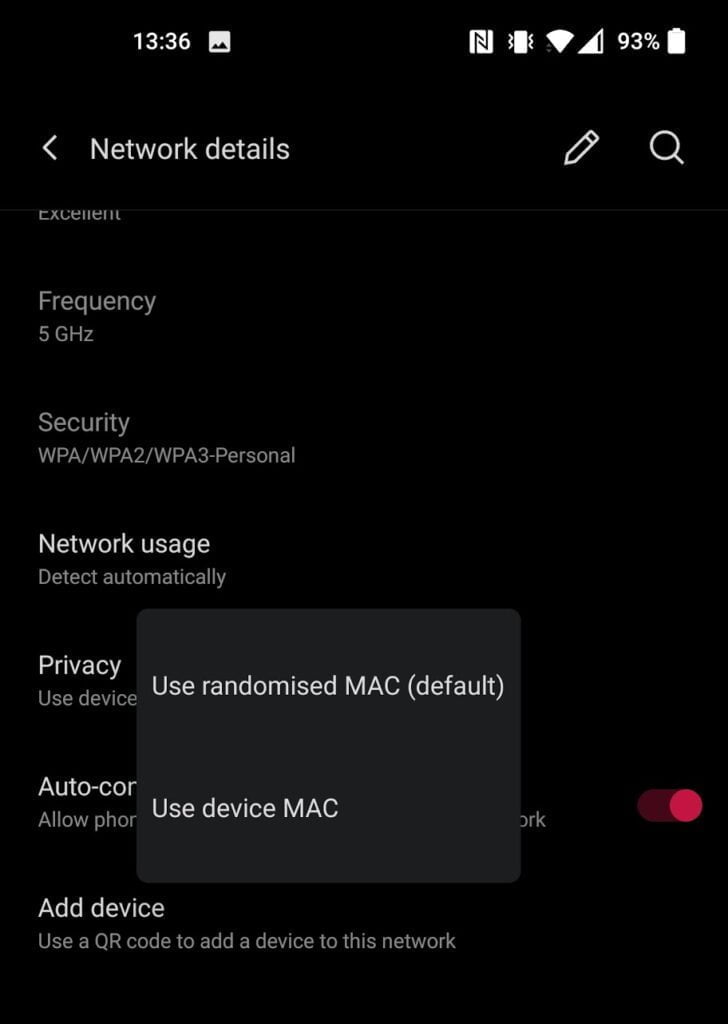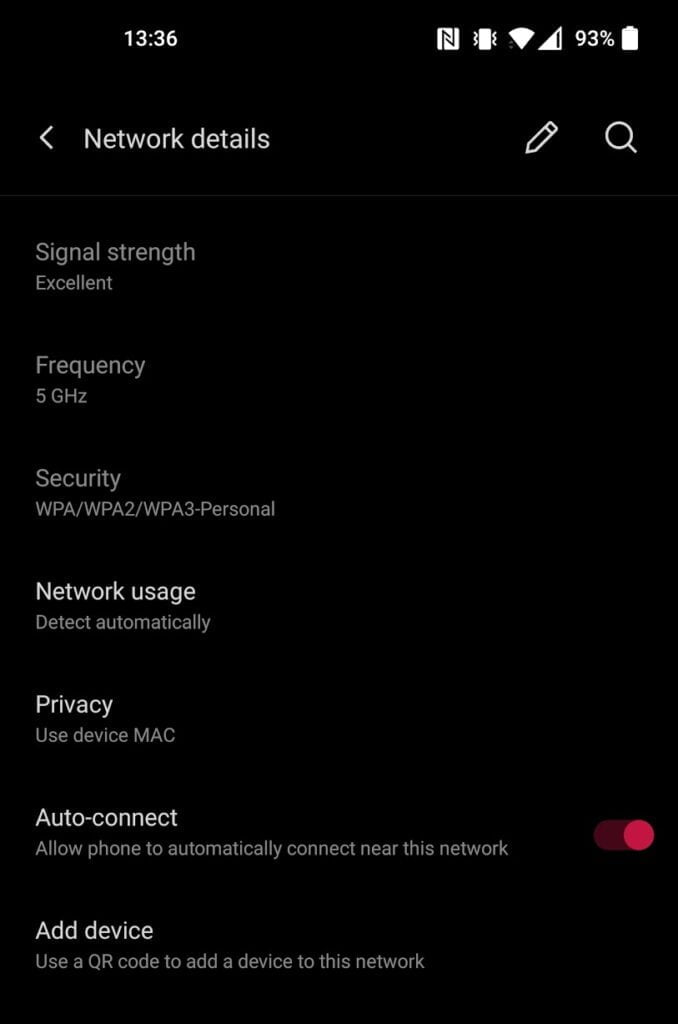I have had the OnePlus 9 Pro for two days, I have been mostly happy with it. At the moment, for me, it offers the best balance of affordability and performance from a flagship phone. A superior camera spec to the Xiaomi MI 11, while being a lot cheaper than the Samsung Galaxy S21 Ultra or the new Mi 11 Ultra.
One thing I noticed when running some benchmarks was a slow WiFi speed, in particular, the download speed was a fraction of what the 500Mbit/s Virgin connection is capable.
With me reviewing lots of WiFI mesh systems and access points, I thought it was maybe the new Zyxel NWA210AX that was playing up and needed restarting.
However, when checking against the Huawei P30 Pro, that had much higher speeds.
After rooting around in the settings for a few minutes, I noticed that the OnePlus 9 Pro randomises the MAC address.
What is a randomised MAC?
This is a security feature Apple first introduced that Android later rolled out, and it hides the hardware address of your phone, making it hard for people on the network to identify who it is. When you are on your home network, I don’t really see the importance of it and it can make troubleshooting networking issues difficult.
So, just to rule out any issues, I decided to disable randomised MAC addresses for my WIFI network.
Speed test results on WiFi with randomised MAC enabled and disabled
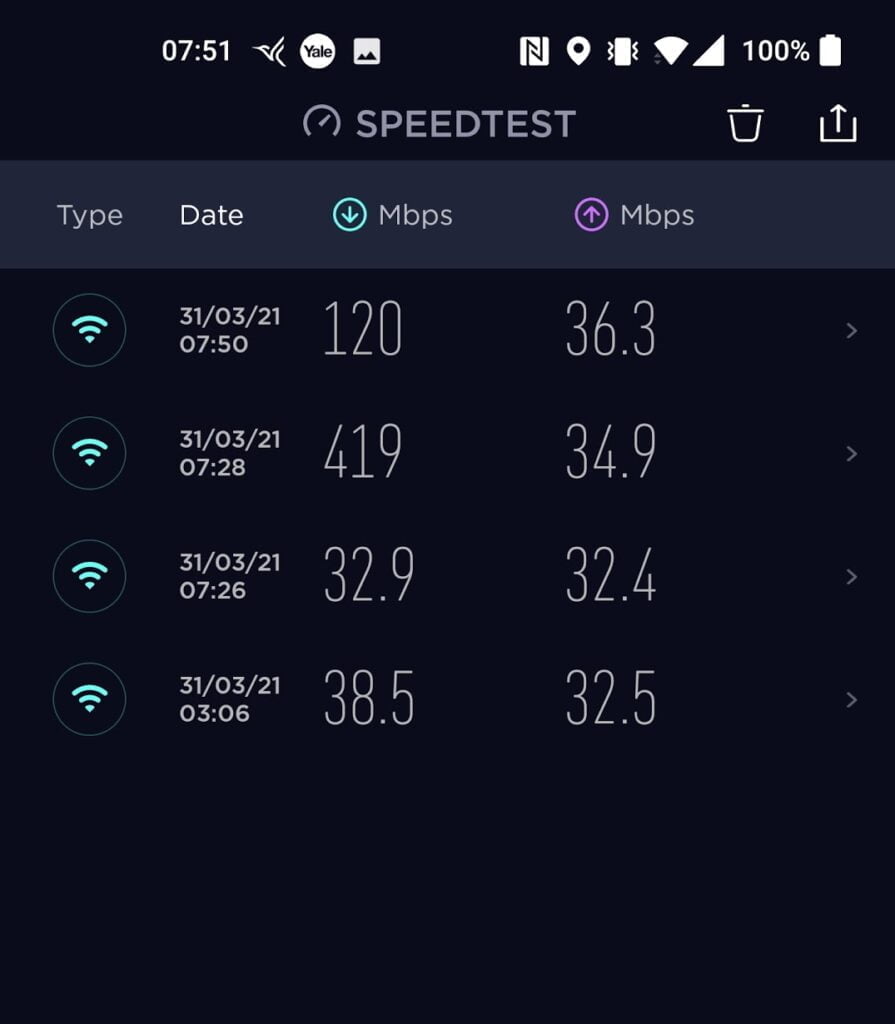
Upon testing the speed again, my results went up from 30Mbit/s to 400+Mbit/s.
Just to make sure it wasn’t a case of disconnecting and reconnecting that fixed the problem, I re-enabled randomised mac and retested, the score dropped to 100Mbit/s.
Disabling it again brought me back up to over 400+Mbit/s.
This setting is per network, so you can disable it for your trusted home network and have to keep randomised MAC for public networks.
Again, to double-check this, I connected to my 2.4Ghz network, and the Speedtest results were even more shocking, the download speed registered as just 0.25Mbit/s while the upload remained similar at over 30MB/s. Switching to the normal MAC the result was 47Mbit/s, which is still poor, but orders of magnitude better.
I also questioned if it was the SpeedTest.Net app to blame, doing the test again but via Chrome using Fast, the result was 80Mbit/s down. Switching to my normal MAC, it jumped up to 120Mbit/s. Not quite as extreme, but a big difference nonetheless.
Internal LAN speeds don’t appear to be negatively affected, or at least not enough to worry about.
How to disabled randomised MAC On the OnePlus 9 Pro?
It is quite easy to disable randomised MAC on the OnePlust 9 Pro
- Go to settings
- Fo to WiFi & Network
- Select WiFi as if you want to change the network
- Select the cog to the right of the connected network
- Select Advanced
- Select Privacy and choose use device MAC (vs use randomised MAC (default))
Of course, it is possible (likely) that it is not the OnePlus 9 Pro that is causing this problem but my WiFi hardware, but this is the first time I have ever experienced this issue on the phones I have reviewed. So if you are experiencing lower than expected WiFi speeds, this is definitely worth trying out.
It is also possible that this will help with other phones. The randomised MAC caused issues when my partner tried to connect to the Unifi 6 Lite & LR when I reviewed them.
No WIFi 6E on the OnePlus 9 Pro
Whilst I am talking about WiFi, one big gripe I have is the lack of WiFi 6E. This will likely be a problem for many Qualcomm based flagships this year. The Snapdragon 888 “supports” WiFI 6E, but it appears to be up to the OEM to implement it. So far, this is just Samsung with the S21 series, similar to how they were first to implement WiFi 6.
Posted by Mighty Gadget Blog: UK Technology News and Reviews
Thanks for reading, check out Mighty Gadget Blog: UK Technology News and Reviews for more Tech news!