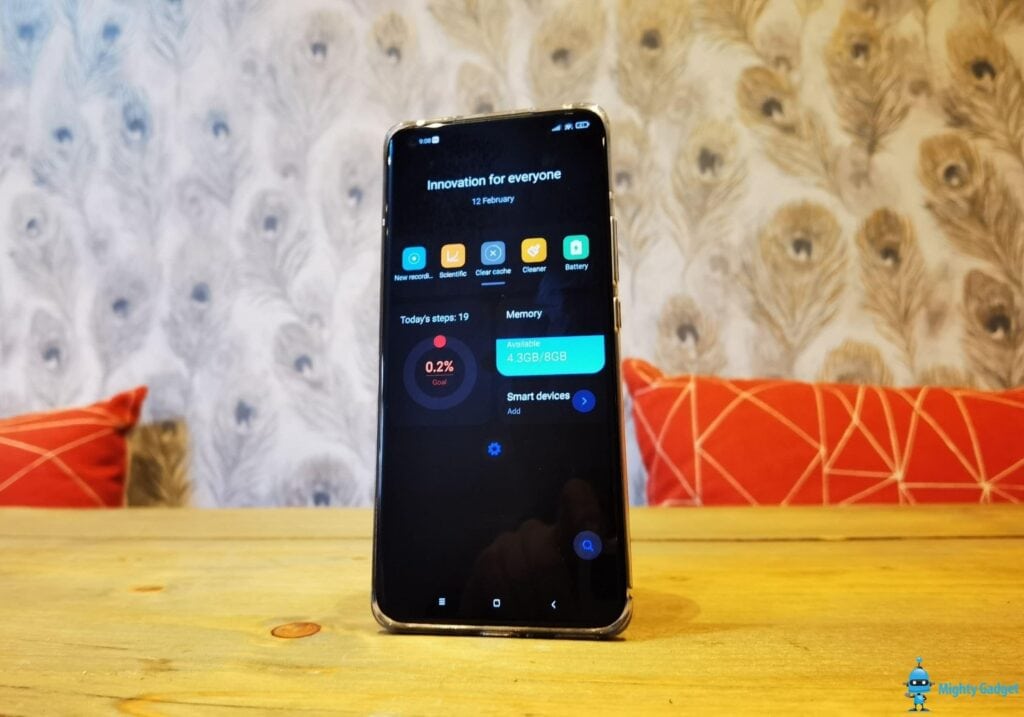At the start of the year, I bought and reviewed the Xiaomi Mi 11. This was a Chinese import, bought from Giztop, so the OS had quite a few issues with random Chinese sections.
Overall, the phone was quite usable though, using a launcher such as Nova or Microsoft you can make everything as normal as possible and at the time of the review, there were no options to flash the OS with anything else.
Fast forward a couple of weeks, and I mistakenly thought the Xiaomi Mi 11 was unable to access to Google services following a recent update from Xiaomi. It turns out I couldn’t install Google Play Services, because they were already on there.
Anyway, prior to realising that, it led me back down the path of trying to flash the phone with a more English friendly ROM. Xiaomi.eu seems to be the go to option, it is not actually a version of the global ROM but instead a modified version of the Chinese ROM. As far as I can tell, it is also the only current ROM available for the MI 11.
I think the last time I messed around with flashing ROMs on the phone was either the Motorola Milestone 2 or Samsung Galaxy SII. So, it has been a while, and the prospect of bricking a £600 phone was a little nerve-wrecking.
However, the process is quite simple, bordering on idiot-proof. Just don’t blame me if you do break you phone.
How to unlock your Xiaomi Mi 11 bootloader
First of all, you need to unlock your bootloader, which will allow you to modify the OS. Xiaomi is one of the few companies that still allow users to do this, and it makes them a very appealing brand when importing phones from China.
You will need access to a Windows PC, I am not sure if there are Maz or Linux options
Pre-requisites – Enable USB Debugging and OEM Unlock
- On your phone, Open the Settings app
- Look for the About Phone menu and Tap on it
- You may see the device build number or software version detail, tap on it multiple times until the confirmation of developer options enabled flashes on the screen – it is something like 7 times, and a little counter should pop up.
- Go back into settings, and you should see the Additional Settings menu – Developer option
- Enable the USB Debugging and OEM unlock
Pre-requisites – Bind Mi Account (you need a working SIM)
- Get a Mi account if you don’t have one yet.
- The phone will need a SIM card with the same number that you used to create the Mi account (I originally was using a spare sim so had to faff about swapping things over)
- Disconnect from WiFi
- Go to Settings > Additional Settings > Developer Options > Add account and device and log in with your account.
Unlock Bootloader
- Make sure your phone is charged
- Download the Mi Unlock Tool from the official MIEI website and unzip the contents to wherever you want
- Switch off your phone by holding power down button
- Boot into fastboot by pressing Volume down key and Power button
- Plug you phone into the PC and load up the Mi Unlock tool
- Log into your MI account – it will probably use 2FA to send a text to your number
- Press Unlock – You should then be told to wait 168 hours, which is 7 days.
- After 7 days, you can repeat the process, but when you hit unlock it will unlock the phone properly. If you try to unlock prior to this you may reset the timer
- With the phone unlocked, when I rebooted the device I was greeted with a black screen and Chinese text – this is the activation screen, you need to press the top button then type in your Mi account password – you will need the correct SIM that is bound to the account. Other people don’t seem to mention this, so I may have done something wrong, but this worked for me.
How to install the Xiaomi.eu ROM – the first install will delete all your data
The official page on How to install Xiaomi.eu ROM for Xiaomi MI11 is here
This is the bit that seems scary and theoretically can brick your phone, but ends up being quick and easy.
- Make sure your phone is charged – you definitely don’t want it to die mid flash
- Make sure your phone has an unlocked bootloader (when it boots up there is an unlocked icon or you should be able to go to settings, about, tap kernel versions 5 times then scroll to fastboot lock state
- Make sure your phone is running the latest version of the OS (the built-in update tool)
- Download the latest ROM from here
- It wasn’t immediately obvious which one to download as there are lots of options but if you press ctrl+f then type mi11 it will search the mage for the m11 ROM. When I installed it it was the file xiaomi.eu_multi_MI11_21.2.3_v12-11-fastboot.zip from the 4th of Feb
- Unzip the ROM to whatever folder you want
- Boot into fastboot by pressing Volume down key and Power button again.
- With Windows, on the folder with the ROM files press shift and right-click, and you will see an option to open up PowerShell – it will automatically be in the directory you have selected
- Use the command:
- ./windows_fastboot_first_install_with_data_format.bat
- Image and code example further down to avoid any formatting issues with my blog
- When completed, the phone should reboot
- My first boot went into recovery, from here I had to select wipe phone before it booted fully into the OS
- Again, others don’t mention this but for me, the first boot into the OS you will need to activate your phone by typing in your Mi account password again, this time around the text was in English so less confusing.

Windows:
./windows_fastboot_first_install_with_data_format.batOverall
After typing all that out, there are a lot more steps than I thought, but none of it is hard, most of the initial steps are just signing into your account and making sure your phone is allowed to be unlocked.
While the Chinese ROM was quite usable, the Xiaomi.eu is much better overall, there is almost no bloat on it at all, it is incredibly responsive and generally, a joy to use in my limited time with it.
Do is still have Widevine L1 and pass Safety.Net? Do banking apps, and Google Pay still work?
The immediate question that pops up after doing this are if all the DRM and security features work.
As far as I can tell, everything is identical to the original Chinese ROM.
You get Widevine L1 which allows Netflix to play in FHD, not 4K – some streaming services like Disney will probably not work at all.
It passes Safetynet, and I have been able to add my Monzo card to Google Pay. I haven’t tried a banking app yet but will do soon.
There is really not much missing from the import model vs the global Xiaomi Mi 11.
Posted by Mighty Gadget Blog: UK Technology News and Reviews