Wi-Fi Calling gives you coverage even when you don’t have reception.
Ever been on a phone call and had it cut off because there was no cellular service? Or maybe your mobile coverage at home isn’t great because you live outside of the city?
Wi-Fi Calling changes that by offering connectivity in those black spots.
It is a functionality built into some phones that allows it to make and receive calls and send and receive text messages without relying on a cellular signal. All you need is a wireless internet connection, an active SIM card or eSIM, and a phone that supports Wi-Fi Calling.
This post answers frequently asked questions about the feature, such as which mobile networks and smartphones support the feature and how to set it up on Android and iOS.
What is Wi-Fi Calling?
Wi-Fi Calling (otherwise known as Voice over Wi-Fi or VoWiFi) is a technology that allows smartphones to make or receive calls over wireless internet connections using SIP/IMS.
Instead of connecting to a cell phone tower, your phone uses a wireless internet connection to route the call or message across the internet. The recipient can receive the call or message if they have a Wi-Fi connection.
Wi-Fi Callings gives you coverage in those places your cell service doesn’t reach and better quality calls without the need for an app or extra mobile plan.
How Does Wi-Fi Calling Work?
Enabling Wi-Fi Calling is as simple as changing a setting on your phone.
Wi-Fi Calling is a native feature (built into the device) that works similarly to VoIP applications. It routes the phone call or text message through a wireless internet connection and across the internet to the recipient on the other end.
Many phones have the feature and most mobile networks in the UK support it. If you want to enable it (and you have a compatible phone) all you do is change a setting.
Only the person making a call or sending a message will need it enabled on their phone.
How Much Does Wi-Fi Calling Cost?
It comes at no extra cost.
Wi-Fi calls and texts are included in your normal tariffs and typically charged at standard rates on monthly mobile plans from carriers and eSIM providers.
If you are using a bespoke eSIM plan like the O2 UK eSIM charges may vary.
You will have to pay additional charges for international calls and other premium calls.
Where Can I Use Wi-Fi Calling?
You can use Wi-Fi Calling wherever a Wi-Fi connection is available in the United Kingdom.
It is available abroad, but you will need to get a new domestic plan in the country you are travelling to and international roaming charges will apply.
Which UK Networks Offer Wi-Fi Calling?
All the major networks – O2, EE, Three, Vodafone – support Wi-Fi Calling as well as independent MVNOs like eSIM.net.
Each operator may support different devices, so you will have to check with them to find out if your phone is compatible.
How Do I Set Up Wi-Fi Calling?
Wi-Fi Calling isn’t automatically set up on devices, so you need to activate it. We show you how to do it in the guide below (iPhone, Samsung, Sony, OnePlus, Google, HTC).
First, ensure the latest software is running on your phone.
How to set up Wi-Fi Calling on iPhone
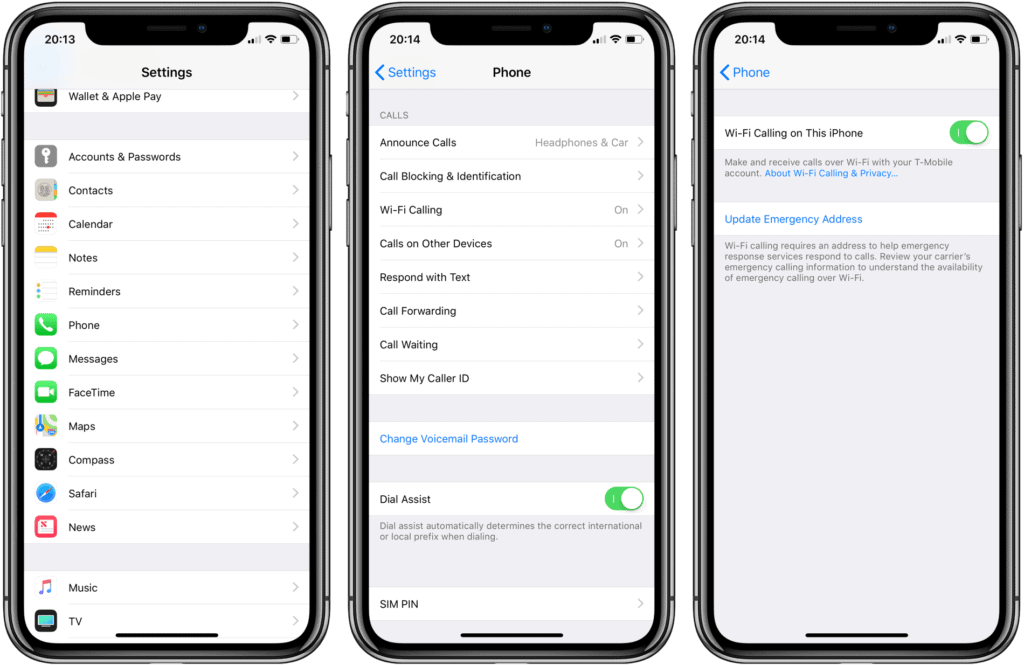
- Go to Settings > Phone > Wi-Fi Calling
- Set the Wi-Fi Calling option to On
- Toggle the setting to Off to deactivate
How to set up Wi-Fi Calling on Samsung
- Go to Settings > Connections > Wi-Fi calling
- Toggle the Wi-Fi Calling setting to On
- Toggle the setting to Off to deactivate
Alternatively
- Go to Phone
- Tap the three dots in the top right corner
- Navigate to Settings > Wi-Fi Calling
- Toggle the Wi-Fi Calling setting to On
Related: How to Turn on Wi-Fi Calling on Galaxy Phones
How to set up Wi-Fi Calling on Sony
- Go to Settings > More > Wi-Fi Calling
- Toggle the Wi-Fi Calling setting to On
- Toggle the setting to Off to deactivate
How to set up Wi-Fi Calling on OnePlus
- Go to Settings > SIM & Network > Enhanced Communications
- Toggle the Wi-Fi Calling setting to On
- Toggle the setting to Off to deactivate
How to set up Wi-Fi Calling on Google
- Go to Settings > Network & Internet > Advanced > Wi-Fi Calling
- Toggle the Wi-Fi Calling setting to On
- Toggle the setting to Off to deactivate
How to set up Wi-Fi Calling on HTC
- Go to Settings > Call
- Tap on Wi-Fi Calling to turn on.
- Uncheck the setting to deactivate
When Wi-Fi Calling is active, you will see a new icon or text at the top of your screen.
Calls and messages will automatically be routed to Wi-Fi when you don’t have cellular coverage. You do not need to do anything else after enabling the feature.
Note: If you don’t see an option for Wi-Fi Calling you may need to update your phone to ensure it is running the latest software.
Wi-Fi Calling is Part of a Greater Mobile Revolution
Alongside technologies like the eSIM and 5G, Wi-Fi Calling is driving a new era of connectivity for smartphone users.
Instead of having to rely on just one network and one size fits all mobile plans, users get more control over their carriers, coverage, and data charges.
Apart from the obligatory annual releases of new phones, mobile tech has been a relatively lacklustre place in recent years, so it’s exciting to see new technologies emerging that actually have tangible benefits for everyday users.
Good connectivity, better features, and greater flexibility without the usual admin and rigidity of traditional plans is all smartphone users have ever wanted.
With tech like this, it seems as though we’re finally getting it. An embedded SIM (eSIM) is the new generation of SIM cards that is designed to give smartphone users more autonomy over how they get connected without any of the admin
Posted by Mighty Gadget Blog: UK Technology News and Reviews
Thanks for reading, check out Mighty Gadget Blog: UK Technology News and Reviews for more Tech news!